For a convenient manipulation of large amounts of historical forex data we have developed special software – the Forex database server (FDBS). It operates large amount of quotes presented in proprietary format (uses .ndbf extension). Forex database server can be used to carry out following operations:
FDBS supports exporting in:
Note: FDBS Software is compatible with the following versions of operating systems:
The FDBS is free of charge and available for download under condition of purchase of our data products. After purchasing customer receives the download link for the data package and the software. All subsequent updates offered in ndbf format only and will be placed under the same link. You can merge it with main product database by using FDBS.
After data product purchasing customer receives an e-mail from Swreg store that contains a link to data sets and FDBS software.Use this link to download the installer via ftp protocol. Run the installer. For Windows 7 or Vista is recommended to run the installer as administrator. Once launched, follow the instructions.
After installation complete run the application “Forex database server”. You will be asked for the activation key to enable software. To obtain activation key by email you should register your instance of software.So, press Registration button.
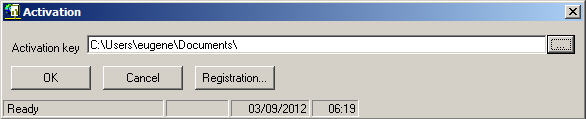 |
Fill out the form below, specify your e-mail that will be used to send you activation key.
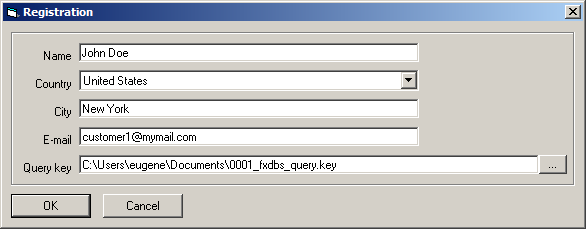 |
Click OK. Note that in the last form field you should specify the path to save the query key. Send the generated query key request to the address query@forexdata.pro to obtain the activation key. The activation key will shortly be sent to your email. Save it to disk.
After receiving activation key:
After successful activation the application will run.
Note.If there is any database already opened close it before open a new one.
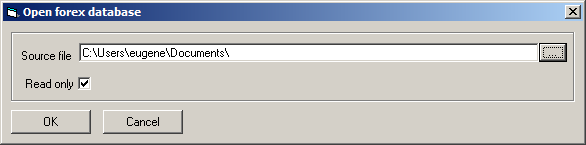 |
Note. By default any database will be opened in read-only mode (Using this mode significantly speeds up the download but make it impossible to modify file). If you plan any further action relating to data modifications (such as adding automatic update), you need to uncheck the clear read-only box.
To save changes to database use “File|Save forex database“ menu (or press Cltrl-S hotkey or click on ![]() button).
button).
To save your changes under a different database name, use the “File|Save forex database as”.
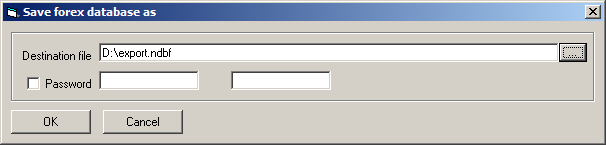 |
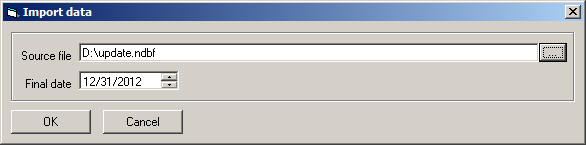 |
To use a currency quotes information from database with a third-party software you can export it (as a whole or a part) into the appropriate format ready to import into third-party applications. Currently supported the following export formats:
To export quotes from database:
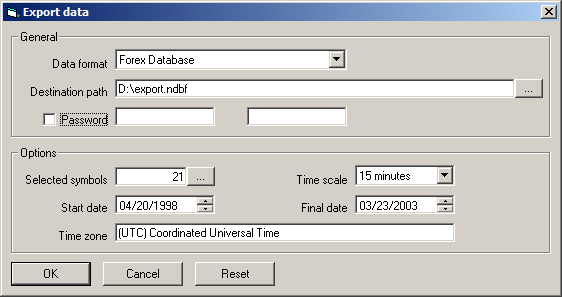 |
Total number of quotes
Years covered
Currency Pairs
© Copyright © All rights reserved | This template is made with by Colorlib